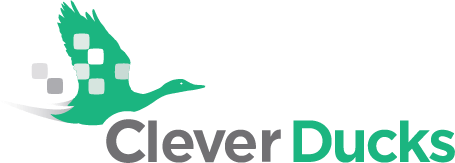TECH TIP – WINDOWS 10 SNIPPING TOOL
Presented by Amy Kardel, Clever Ducks
On occasion, you might want to capture a Screen Shot or Partial Screen Shot in Windows 10. This is easily done.
1. Go to the Windows Bar and type “Snip” – short for “Snipping Tool”
“Snipping Tool” will pop up at the top under “Best Match”.
2. Click on “Snipping Tool” to open the app.
3. Select “New” to take a new snip.
4.The background will become “grayed out” and a “+” cursor will appear
The “+” cursor will allow you to make a square or rectangle around the area on the screen you wish to capture.
5. Once you’ve selected the area to snip, it will automatically save to your clipboard
6. You can now save, copy, paste (into a word doc or email), send or even mark up the image by selecting one of the pen options.
The “Snipping Tool” is a very handy way to share any information or image on your screen. Enjoy!
For more Tech Tips, please visit cleverducks.com