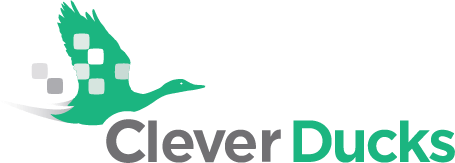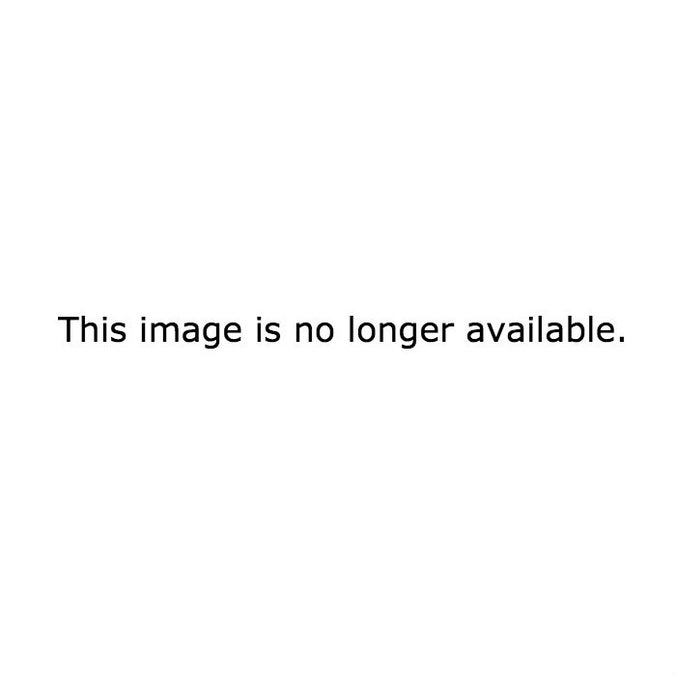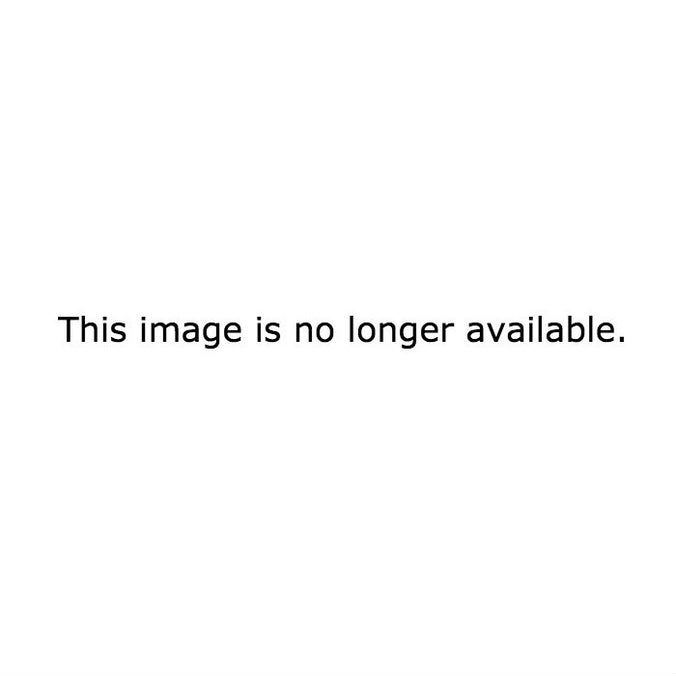Your getaway or business trip abroad should also include an advance plan for how you will stay in touch with the office and access needed information securely. With a little bit of effort in advance you can save some headaches and a lot of money on your information needs. Follow this advice to set up your phone for success during your next adventure. Here’s to smooth travels!:
From BuzzFeed
1. Keep your phone out of plain view — and be extraaware in large crowds.
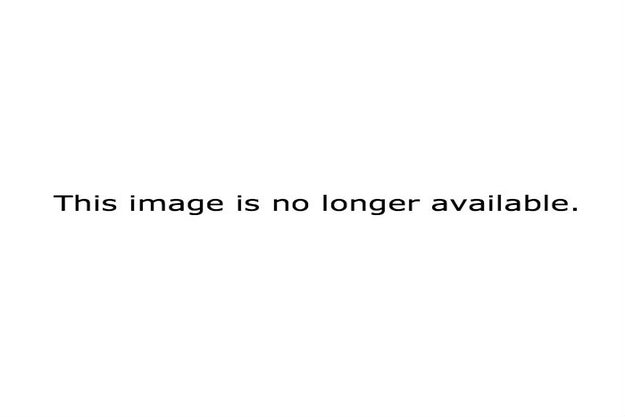
Do *not* underestimate the ability of thieves. Once, at a train station in Rome, someone spilled water on the back of my shirt and, when I turned around, I felt someone else tugging at the phone I was holding in my hand. Luckily, a bystander noticed and her reaction was enough to scare them away.
Because of a phone’s high resale value, device sneak attacks are rampant all around the world, but especially in highly congested tourist destinations. Keep your device out of plain view as much as possible, and stow it in a place where you can feel or see if a stray hand is grabbing it (a zippered pocket inside of a tote, for example).
For big cities, I prefer a tote or cross-body shoulder bag to a backpack, because I can keep an arm on it at all times. On a packed bus, someone could easily access your backpack without you knowing it. If you must wear a backpack, keep it in the front of your chest when there’s a crowd or secure a double zipper with a keyring (literally any barrier to entry will deter a pickpocket).
2. But be prepared for the worst-case scenario: losing it.
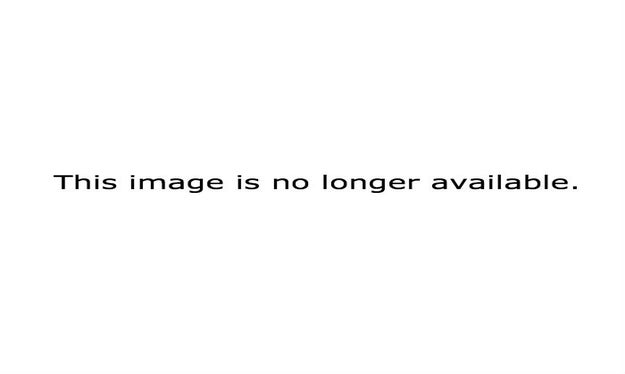
Before you leave, follow these four steps:
- Make sure your contacts, photos, and other data are backed up (for iOS: through iTunes or iCloud; for Android: Settings > Backup & Reset).
- Next, add a strong passcode. Consider shortening the auto-lock time and creating an alphanumeric (numbers *and* letters) code instead. On iOS, when you go to Settings > Touch ID & Passcode > Change Passcode, tap “Passcode Options” to create different types of codes. If your phone is stolen, the thief won’t be able to access your personal data. If you’re not sure the device is stolen, put it in Lost Mode, which will lock it with a passcode and display a custom message on the screen (like the one above).
- Make sure you can remotely wipe your device. Enable Find My iPhone for iOS and Android Device Manager for Android phones. You won’t be able to use these services if the device isn’t connected to the internet, but you can create a pending Remote Wipe so that your data is erased as soon as the phone has a data or Wi-Fi connection.
- Finally, use a service that backs up those vacation photos every time you connect to Wi-Fi, like Google Photos, which offers unlimited storage for photos up to 16 megapixels, and is both iOS and Android compatible.
3. Turn data roaming OFF!!!
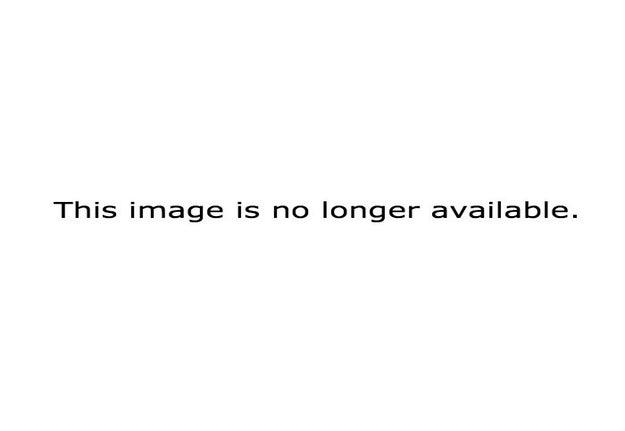
This goes without saying, but: Roaming = a death wish  . You’ll incur roaming fees even if someone calls you and you don’t pick up.
. You’ll incur roaming fees even if someone calls you and you don’t pick up.
Before you go, turn off Data Roaming. Actually, just do it right now. It’s too easy:
- On iOS, go to Settings > Cellular > Cellular Data Options and slide Data Roaming to OFF.
- On Samsung, go to Settings > Connections > Data Usage > International Data Roaming and uncheck International Data.
4. And then use the magic combo: Airplane Mode + Wi-Fi.
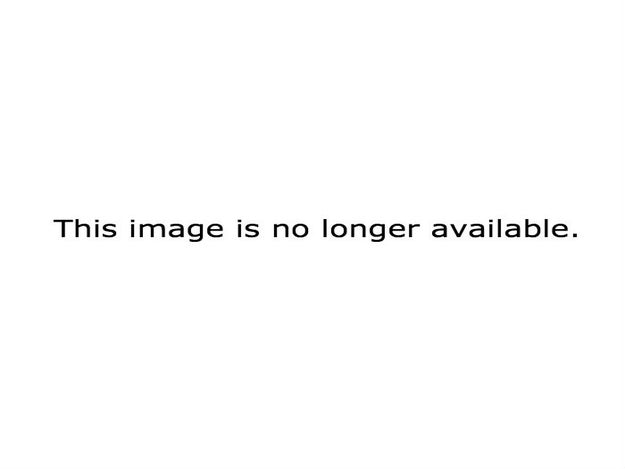
I know. You’re not dumb. But — JUST IN CASE — I’m going to be the asshole who tells you to turn on Airplane Mode as the safest precaution against data roaming charges.
5. Save areas you’re going to visit offline via Google Maps.
Since you won’t have a data connection, downloading maps is extremely handy for a variety of reasons, like being able to show a cab driver where your hotel is, orienting yourself (GPS will work without data), etc.
It’s easy:
* When you’re connected to the internet, open Google Maps and search for the area you’ll be visiting.
* Press and hold the area on the map to drop a pin.
* Tap the options menu (top right), then select Download offline area. Finally, selectDownload to make it accessible offline.
To see the downloaded map, all you have to do is pan around the main map and pinch to zoom in. You can view a list of your offline maps by tapping Menu (top left) >Offline areas.
If you’re not a fan of Google Maps, you can also use Maps.Me (free, iOS and Android).
Need help with your Business IT?
Let’s talk. If we’re not the best fit, we’ll refer you to someone who is: Contact Us.